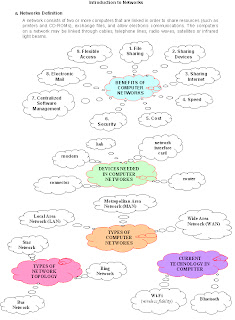Functions of the main components of a system unit
No. | Components | Functions |
1 | Input/Output port (I/O port) | - A port is the point at which a peripheral attaches to a system unit so that the peripheral can send data to or receive information from the computer. - An external device, such as a keyboard, monitor, printer, mouse and microphone is often attached by a cable to a port on the system unit. - The back of the system unit contains so many ports. Some newer personal computers also have ports on the front of the system unit. - Ports have different types of connectors. A connector joins a cable to a peripheral. One end of a cable attaches to the connector on the system unit and the other end of the cable attaches to a connector on the peripheral. |
2 | Power button | To start on computer |
3 | Reset button | Kick of soft boot, instructing the computer to go through the process of shutting down, which would clear memory and reset devices to their initialized state. It simply removes power immediately. |
4 | Motherboard | Main circuit board of the system unit, which has some electronic components attached to it and others built into it. |
5 | Power Supply | Convert standard electrical power into the form that computer can use. If a power supply is not providing the necessary power, the computer will not function properly. |
6 | DVD-ROM drive | A device that reads DVD-ROM, also can read audio CDs, CDROMSs, CD-Rs and CD-RWs. |
7 | CD-ROM drive | A device that reads audio CDs, CD-ROMs, CD-Rs and CD-RWs. |
8 | DVD/CD-RW drive | It is a combination drive that reads DVD and CD media, it also writes to CD-RW media. This drive also allows watching a DVD or burn a CD. |
9 | Zip drive | A high-capacity disk drive that reads from and writes on a Zip disk. |
10 | Floppy drive | A device that reads from and writes on a floppy disk |
11 | Hard disk drive | Type of storage device that contains one or more inflexible, circular platters that store data, instructions and information. Also called a hard disk. |
DEFINITION & TYPES OF PERIPHERAL
Peripheral Device
External hardware devices attached to the computer are called peripheral devices
There are three types of peripheral devices :
• Input devices
• Output devices
• Storage devices
Input Devices
Input devices are any electronic device that are connected to a computer and produces
input signals.
Output Devices
Output is the result of data processing activity when it is presented externally to the
system. The output from a computer can be printed or displayed form .
An output device is hardware that is capable of delivering or showing information to one or more users. An output device shows, prints and presents the results of a computer’s work.
Storage Devices
Information and documents are stored in a computer storage so that it can be retrieved
whenever they are needed later on.
Computer storage is the holding of data in an electromagnetic form for access by a computer processor.
• Bit
• Byte
• Kilobyte (KB)
• Megabyte (MB)
• Gigabyte (GB)
COMPUTER SOFTWARE
Definition Of Software
Software is also called a computer program. It consists of a series of instructions that tells the hardware of a computer what to do or how to do it. For example, some instructions direct the computer to allow you to input data from a keyboard and store it in the memory. Other instructions cause data stored in memory to be used in calculations.
Usage Of Software
Software is used so that you can interact with the program through its user interface. This user interface controls how you enter data, instructions and how information is displayed on the screen.
Types Of Software - There are two types of software
1. System Software
System Software is used to control and manage computer devices and operations. It consists of:-
o Operating System
A set of programs that coordinates all the activities among the computer hardware devices
o Utility Programme
A type of system software that allows a user to perform maintenance type tasks
2. Application Software
Application software is all programs that perform specific tasks for users, which include Word processing, spreadsheet, database, presentation, e-Mail and Web browser Software. Examples of application software are Microsoft Word, Microsoft Excel, Outlook Express and Internet Explorer.
SYSTEM SOFTWARE
System software consists of programmed that control the operations of the computer and its devices. System software serves as the interface between the users, the application software and the computer hardware. There are two types of system software:
a. Operating System
b. Utility Programmed
a. Operating System
• An operating system is the program that is loaded into the computer and Coordinates all the activities among computer hardware devices.
• It controls the hardware in the computer, peripherals, manages memory and files.
• It enables the user to communicate with the computer and other software
• Some examples of operating system are Microsoft Windows, Macintosh OS X, Linux, UNIX and also DOS
b. Utility Programmed
• Utility programmed allows user to perform maintenance-type tasks.
• It has been integrated into most major operating systems such as format, check and defragment disks
• Other examples of utility programmed are antivirus and file compression programmed
NOTA TINGKATAN 2
NOTA TINGKATAN 2
THE INTERNET (NOTA 1)
The internet or the Net is the world’s largest computer network which connects millions of computer all over the world. Many organizations including private as well as government agencies, educational institutions and individuals are connected to the Internet.
More than one billion people around the world use the internet daily for a variety of reasons, including the following:
• Communicate with and meet other people
• Access a wealth of information, news, and research findings
• Shop for goods and services
• Bank and invest
• Take a class
• Access sources of entertainment and leisure, such as online games, videos, books and magazines
• Download music
• Share information
ADVANTAGES OF THE INTERNET
1. Data and information rich, including a range of media.
2. Anyone can publish online (tripod.com and other hosting sites)
3. Learners can become researchers because of easier access to data
4. Search engines that are fast and powerful
5. Easy to use.
6. Smaller, faster, cheaper all the time
DISADVANTAGES OF THE INTERNET
1. Information overload.
2. No librarians for quality control (with some exceptions, like Kids Click! And other sites for children).
3. Need for quality control in the data that student find and use.
4. Search engine that show result base on who pays the most.
5. Not enough training for effective use.
6. Push to upgrade constantly.
REQUIREMENTS NEED TO ACCESS THE INTERNET
- Network Interface Card ( NIC )
- Access Account
- Wireless Network Interface Card
- Modem ( internal and external )
- Hub / Switch
- Router
- Wireless Access Point
Various forms of communications on the Internet
• E-mailing
• Chatting
• Conferencing (audio and video)
• Net Meeting
• Newsgroup
• Forum
Peripherals used for communications
· Web camera
· Microphone
· Earphone
ACTIVITY :
· CREATE AN EMAIL
· CHAT WITH SKYPE
· CREATING WEBSITE WITH MS WORD
INTERNET APPLICATION (NOTA 2)
WORLD WIDE WEB
The World Wide Web (commonly shortened to the Web) is a system of interlinked, hypertext documents accessed via the Internet. With a web browser, a user views web pages that may contain text, images, videos, and other multimedia and navigates between them using hyperlinks.
These pages are written in Hypertext Markup Language (HTML).
Every website has an address or Uniform Resource Locator (URL). The URL is formed by the protocol, domain, directory and the document name.
The World Wide Web was created in 1989 by Sir Tim Berners-Lee, working at CERN in Geneva , Switzerland
WEB BROWSER
A web browser is a software application that enables a user to display and interact with text, images, videos, music and other information typically located on a Web page at a website on the World Wide Web or a local area network. Text and images on a Web page can contain hyperlinks to other Web pages at the same or different website. Web browsers allow a user to quickly and easily access information provided on many Web pages at many websites by traversing these links. Web browsers format HTML information for display, so the appearance of a Web page may differ between browsers.
Some of the Web browsers are:
• Internet Explorer
• Mozilla Firefox
• Safari
• Opera
NETIQUETTE (NOTA 3)
1. Meaning of Netiquette
Netiquette is etiquette on the Internet. Since the Internet changes rapidly, its netiquette does too, but it's still usually based on the Golden Rule. The need for a sense of netiquette arises mostly when sending or distributing e-mail, posting on Usenet groups, or chatting. To some extent, the practice of netiquette depends on understanding how e-mail, the Usenet, chatting, or other aspects of the Internet actually work or are practiced.
2. List out the Dos and Don’ts while communicating online
a) Do unto others, as you'd have others do unto you
Be polite and courteous at all times. Remember that you're not communicating with a computer screen, but with a human being who has thoughts and feelings just like you. So, always think of the person on the receiving end of your messages.
b) Do not TYPE ALL IN CAPITAL LETTERS for emphasis
IT LOOKS LIKE YOU ARE SHOUTING. If you need to emphasize a word, use asterisks, like *this* or lines, like _this_.
c) Remember that the written word is hard to interpret
When you speak to someone, that person can hear the tone of your voice. If they can see you, they can take visual clues from your face and body to better understand your meaning. All of this is lost in text, and sometimes responses can come across as mean or rude, even when you did not intend them this way. This is the reason some people use emoticons (visual clues) in their e-mails, it saves a lot of confusion.
d) Be careful not to use rude or bad language online
Many providers will terminate your account.
e) Don't break any laws
When you're on the net, follow the same rules of behaviour that you would in real life. Remember, if it is against the law in the real world, it is against the law in cyberspace.
f) Be universal
Other users have different Web browsers, different online services, different e-mail programs etc. So don't, for example, send out e-mail with text formatting -- boldface, italics, indentations, etc. -- because many other programs will not be able to read the formatting and the recipients will receive your e-mail filled with muddled codes.
g) Be brief whenever possible
No one wants to read through a lot of unnecessary information. If you are replying to an e-mail, try editing out unimportant information and anything that is repeated.
h) Always identify yourself
If your parents require you to use an online name instead of your real one, that's fine - use your online name consistently. Never send e-mail without including your name at the bottom of the e-mail. Similarly, don't post forum messages without identifying yourself, this is seen as rude.
i) Make a good impression
Remember that the written word is the only way you can represent yourself online, so spelling and grammar count. If you are going to be writing a large amount of text for other people to see, make sure you break it up using paragraphs, it will make it easier on the eye for those that will read it.
j) Be patient with newcomers
Once you have become an Internet expert, it is easy to forget that you started out as a newbie too. Learning the rules of cyberspace is much like learning a new language; it takes practice, and includes making mistakes. So if you come across someone else's mistakes on the net, don't put them down, just politely point them in the right direction for guidance (send them a copy of these rules to get them started on their way!).
3 Adhere to netiquette in various forms of online communications
• Listing netiquette items:
v Avoid spamming
• Spam is a term used on the Internet to refer to unsolicited e-mail and Usenet postings. These messages are usually intended to entice the recipient into buying a product or service of some kind or into participating in a get-rich-quick scheme.
• The senders (known as spammers) usually distribute their messages to thousands or even millions of people at once, and they do not ask their recipients beforehand if they want to receive such mail. Therefore, you will often hear these messages called bulk e-mail, unsolicited e-mail, or junk e-mail.
v Avoid Flaming
• Abusive or insulting massages sent using the internet.
• Do not send rude or offensive e-mails or postings. It's bad manners and can get seriously out of hand (flame wars). So don't flame others and if you are flamed, do not respond: you will never win. If you are flamed in a forum or chat room, or if you receive hateful e-mail, let your parents or teachers know.
v Use emoticons wisely
Basic Emoticons
:) or :-) | Happy | :-/ or :\ | Confused |
:( or :-( | Sad | :Q or :-Q | Questioning |
:] or :-] | Really Happy | :S or :-S | At a loss for words |
:[ or :-[ | Really Sad | :@ or :-@ | Shock or screaming |
:D or :-D | Laughing | :O or :-O | "Uh Oh" or "oh no" |
:I or :-I | Indifference | <S> | Smiling |
<G> | Grinning | <Y> | Yawning |
<J> | Joking | ||
<L> | Laughing |
CYBER LAW (NOTA 5)
Various forms of communications on the Internet (NOTA 4)
• E-mailing
• Chatting
• Conferencing (audio and video)
• Net Meeting
• Newsgroup
• Forum
Peripherals used for communications
· Web camera
· Microphone
· Earphone
ACTIVITY :
· CREATE AN EMAIL
· CHAT WITH SKYPE
· CREATING WEBSITE USE WITH MS WORD
What is Cyber Law?
Cyber law refers to any laws relating to protecting the Internet and other online communication technologies.
The Cyber Law Acts In Malaysia
The Malaysian Government has already passed several cyber laws to control and reduce Internet abuse.
These cyber laws include:
• Digital Signature Act 1997
• Computer Crimes Act 1997
• Telemedicine Act 1997
• Communications and Multimedia Act 1998
Beside these cyber laws, there are three other cyber laws being drafted.
• Private Data Protection Bill
• Electronic Government Activities Bill
• Electronic Transactions Bill
Digital Signature Act 1997
Digital Signature is an identity verification standard that uses encryption techniques to protect against e-mail forgery. The encrypted code consists of the user’s name and a hash of all the parts of the message.
By attaching the digital signature, one can ensure that nobody can eavesdrop, intercept or temper with transmitted data.
Computer Crimes Act 1997
Gives protection against the misuse of computers and computer criminal activities such as unauthorised use of programmes, illegal transmission of data or messages over computers, hacking and cracking of computer systems and networks.
Users can protect their rights to privacy and build trust in the computer system.
The government can have control at a certain level over cyberspace to reduce cyber crime activities.
Telemedicine Act 1997
The Telemedicine Act 1997 ensures that only qualified medical practitioners can practice telemedicine and that their patient's rights and interests are protected.
This act provides future development and delivery of healthcare in Malaysia
Communications And Multimedia Act 1998
The implementation of Communication and Telecommunication Act 1998 ensures that information is secure, the network is reliable and affordable all over Malaysia
NEEDS FOR CYBER LAW